Macintosh (Mac)
Getting Red Alert to work with Mac OS X is really simple. You'll need a Mac running an Intel processor. The following steps are required:
- Download PlayOnMac.
- Click "Install" and then click "Install a non-listed program at the bottom of the new window that appears.
- Choose "Install a program in a new virtual drive".
- Choose "Configure Wine".
- Now you should see a dialog with the wine glass, take a note of the path where drive_c is located (it's only shown for a while). Configure "Emulate a virtual desktop" 1280x800. (This might not be needed, but it's advised the first time you configure Wine.)
- Add 'ddraw' and 'wsock32' to the library override list, write them in the top drop down and click 'Add' (one at a time).
- Note: If after you configure Wine it asks for the setup executable, press 'Cancel'. Unzip the package or run the installer from the PortableRA site, place the files in your Wine drive_c folder.
- Then add shortcuts:
- Open 'ddraw.ini' in your PortableRA folder with a text editor and configure it to use "width=1280", "height=800", "maxfps=120", "renderer=opengl".
- Install Mono to get RedAlertLauncher.exe and RedAlertConfig.exe working.
- Run RedAlertLauncher.exe, if that doesn't work run ra95.exe directly or cncnet.exe for online play.
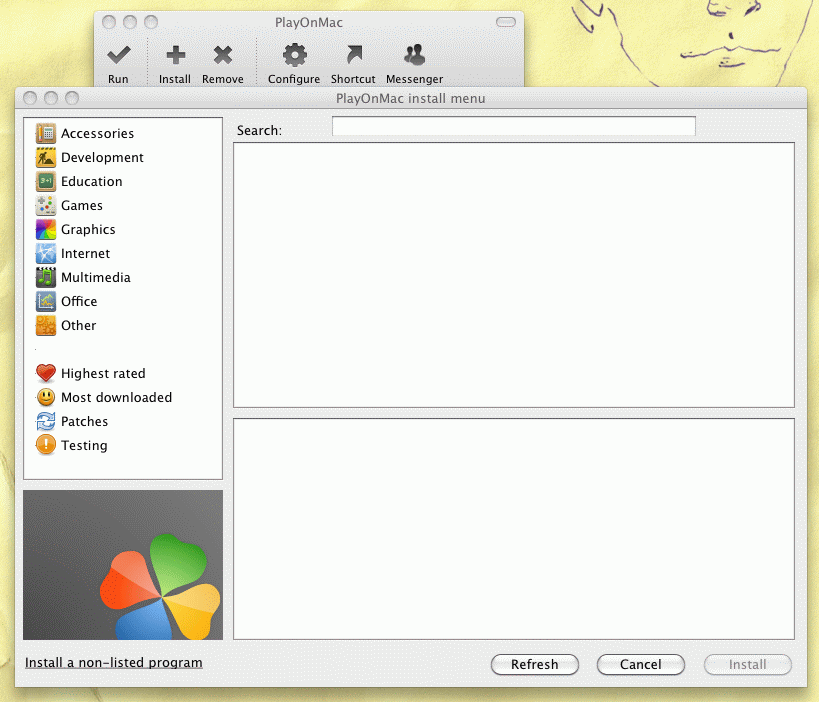
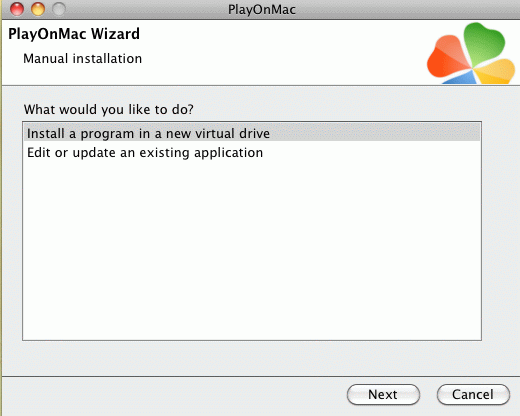
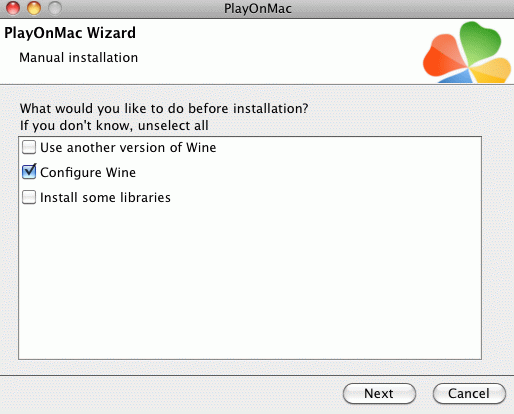
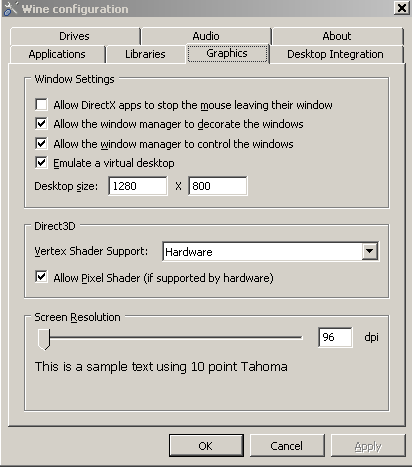
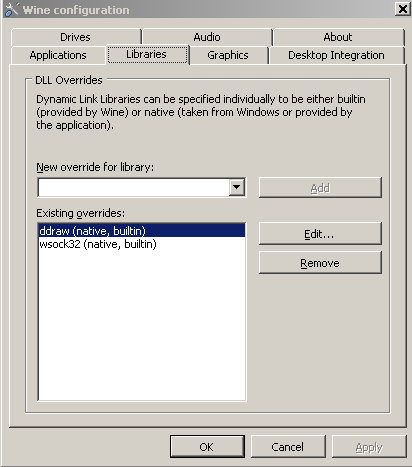

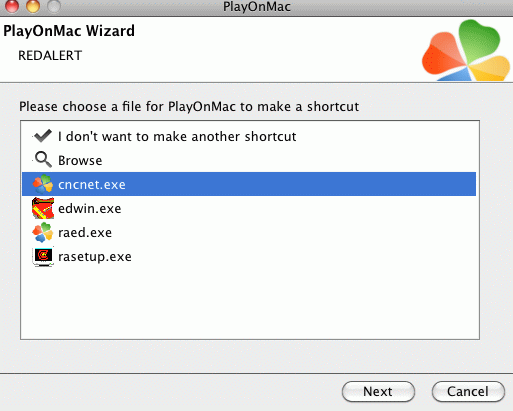
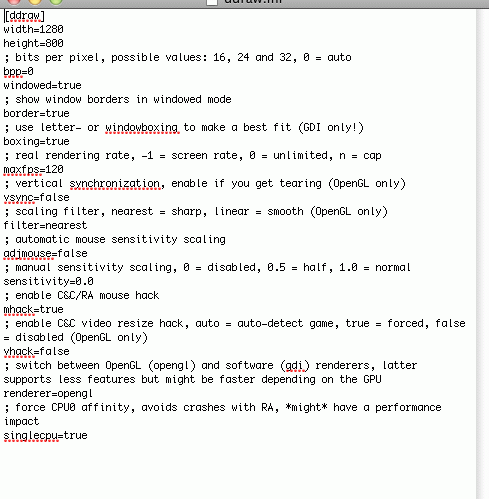
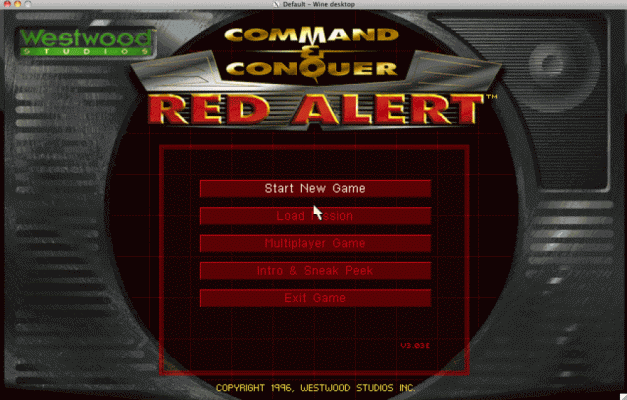
That's it, enjoy!
NOTE: you need to install xquartz. The PlayOnMac application should install it automatically. If it doesn't you can download it HERE.